Content Solutions DocumentationPublished Date: June 22, 2017 Downloaded: December 22, 2024, 11:11 am |
|
Content Solutions Documentation |
Tag Creation, Assignment and Management
June 22, 2017
Tags are available within ChannelOnline to identify, group, and sort similar or related items. Tags follow a root directory format and are used for the sorting of custom products, service and labor items along with notes and tasks in the Organizer. During the creation of these items you can assign them tags as a reference points for filtering and sorting.
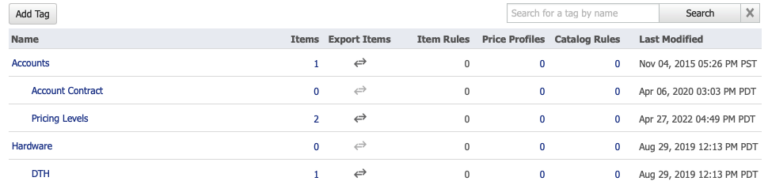
Tags for all items are created from the Control Panel > Admin > Company Settings > Manage Tags. Users with the proper access rights may create, edit and delete tags.
To create a tag for use by any for the above mentioned items:
- Select “Add Tag” and enter a name for the tag to be created in the modal. Saving this will take the user back to the start page.
- Hover over the tag to rename or add another tag.
- Select “Add tag under current tag” icon and enter a name for the tag you would like to nest under the first. Save your selection. Additional tags can be nested in the same manner.
- All tags created under the initial (root) tag can be displayed by clicking the “+” next to the tag name.
To assign a tag to items:
- Go to the item type tab (example Service) from the “Control Panel > Admin > Items Admin > Custom Items.
- Click on the edit icon next to an item (either sub-tab; Product, Service, Labor, or Bundle/Configuration).
- Go to the “Optional Attributes” section (Details page for Bundles and Configurations).
- Search for the tag, select the associated tag and “Save”.
To assign a tag to a Note or Task:
- Go to, or create/edit, a note or task.
- Near the top of the note/task, select the tag button.
- Start typing the tag name and then select the desired entry from the results that show below that field.
- Select the tag and “Save”.
When tags are applied, the Manage Tags list page provides users important information about how and where the tag is used:
- # of items associated with a tag, and a link to those results
- Ability to export that list as a .tsv file
- # of times a tag is associated with Item Rules (see Item Rules for more details)
- # of times that tag is found in a Price Profile
- # of times that tag is found in a Catalog Rule
- When that tag (it’s name was added or modified) through Manage Tags
NOTE: Tags for use on items will require up to 24 hours for search engine indexing.
