Content Solutions DocumentationPublished Date: July 2, 2018 Downloaded: December 22, 2024, 11:17 am |
|
Content Solutions Documentation |
Email Multiple Team Members
July 2, 2018
To enable the Notification Email feature, go to an account, from account view select the edit icon next to the Settings widget. Under the “Assigned Personnel” section, type in the email address of the individual or group to include on a system email. Multiple email addresses can be separated by a comma. Save and exit when finished.
Adding to System Email templates. With the proper Admin access rights, go to the Control Panel > System Emails > System Generated tab.
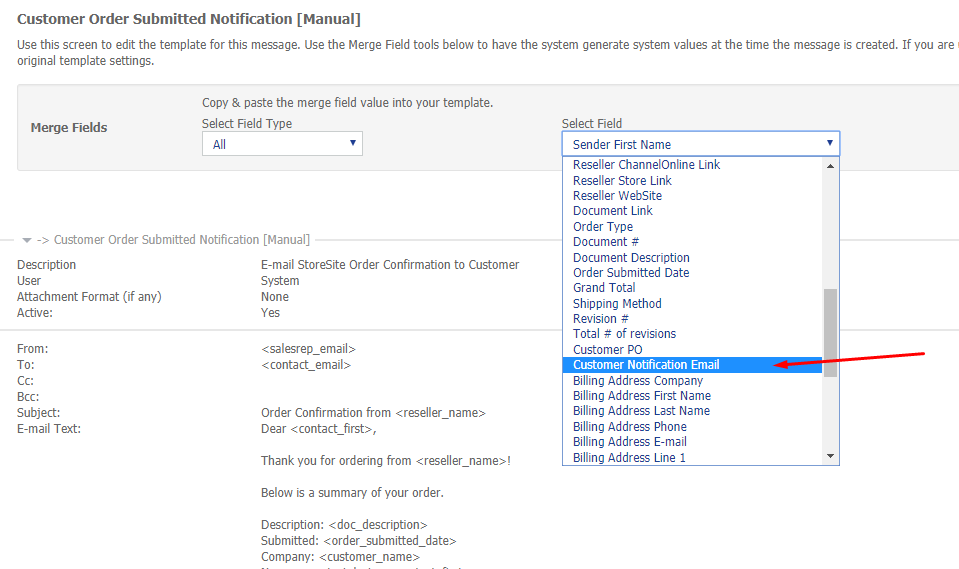
Nearly all system generated email templates directed at the customer or sales rep support this feature. Click on the “View” icon of the email template you wish to add the notification emails to. Find the merge field value by using the “Select Field” drop-down menu and scroll until the “Customer Notification Email” option is shown. Click on the selection to see its value. Insert that value into the To, CC, BCC, Subject line or body of the email message.
