Content Solutions DocumentationPublished Date: October 3, 2023 Downloaded: December 22, 2024, 11:01 am |
|
Content Solutions Documentation |
Working with Custom Fields
October 3, 2023
Overview
Companies can activate global custom fields at both the account, contact, document level and the line item level for all customers. You can also activate these fields on your StoreSite and/or make them required fields. If they are required fields, the user (internal sales rep or end customer on StoreSite) will be prompted to enter these fields when converting from a quote to a sales order internally and during the checkout process on StoreSite. Note that in addition to these Global Custom Fields, you also have additional Custom Fields that can be set at the customer level.
Different Levels:
- Global Custom Fields – created to be applied across the system in all situations. Activation is done in Admin > Company Settings > Global Custom Fields.
- Account Level Custom Fields – created to be applied across to a specific Account. Activation is done by selecting that account, go int to edit settings and select the Custom Fields page in the upper right page dropdown selector.
Areas of use:
- Account (global)
- Contact (global)
- Document (header area) (global and specific)
- Line Level (document lines) (global and specific)
- Purchase Orders (document header and lines)
- Cost Centers (line level field only; account specific)
- Electronic Signature (captured with the signing form)
- Registration Forms (store site only)
Types of custom fields:
- Text – open text field with a 220 alphanumeric character limit (can be used for dependencies).
- Dropdown – these values can be imported and organized in a specific order; import sample is found on the edit page (can be used for dependencies).
- Currency – this accepts dollar amounts up two decimal places with the ability to set a default value.
- Checkbox – for capturing simple yes / no values and can be used with URL links.
- Date – will allow a user to select a calendar date.
- RegExp – regular expressions can be used to perform all types of text replace operations (for more info see www.w3schools.com/js/js_regexp.asp).
Visibility and Required – four levels of activation
- Enable – triggers the field to be active or not.
- Required – makes the field required when ever a user is on that page (document or account edit).
- Store View – allows for the field to be viewable on the store, e-sign, and document components.
- Store Edit – allows the end contact the ability to edit the field when logged into the store.
Management
Global Custom Fields
These fields are created to be applied across the system in all situations by all users and are managed in Admin > Company Settings > Global Custom Fields. This requires the users access rights profile to have the Admin rights. The Global Custom Fields for Accounts, Contacts, and Sales Documents can be applied to the follow pages:
- Account – global account custom fields can be seen on the account view page in the Custom Fields widget and are found on the settings edit page (not to be confused with the account level “Custom Fields” edit page).
- Contact – global account contact fields can be seen on the contact view widget on the account view page and can be completed on the Contact Details edit page.
- Document (header area) – applies to quotes/orders, proposals, invoices and customer RMAs (Do NOT transfer to purchase orders.).
- Line Level (document lines) – applies to quotes/orders, proposals, invoices and customer RMAs (Do NOT transfer to purchase orders.).
Purchasing Documents – Purchase Order custom fields can be applied to only document headers. These have their own unique set of fields for documents that do NOT come from the sales documents. Line level custom fields are not available for purchase orders because they cannot be transmitted electronically. Use document notes and comments instead.
Display order and arrangement can be done by using the Re-order Lines button and dragging and dropping the lines into there proper place. This order will show from left to right on the document view for both two and three column view (if you hid your logo). On print it will in your ordered list when the “Custom Doc/Account Fields” component on the document template.
Dropdown Import option – This import works for the importing of dropdown lists only and consists of three columns: Option Value*, Option Description, and Order (of display). Note: only Option Value is required
ID Keys – Can be use as merge fields for global custom fields in emails and site links (with some exceptions).
Account Level Custom Fields
These fields are applied to a specific Account and are activated by selecting that account, go int to edit settings and select the Custom Fields page in the upper right page dropdown selector. This requires the users access rights profile to have the following setting in the Accounts section, “Create / Edit Account Custom fields”. Fields are typically for sending information that the end customer wants to see on the documents sent to them.
- Document – account specific document fields; for example a location code or internal accounting reference number
- Line Level – account specific line level fields; for example a location code or internal accounting reference number
- Cost Center – used primarily for exporting to the end customers ERP system on orders and invoices.
Account Edit Page
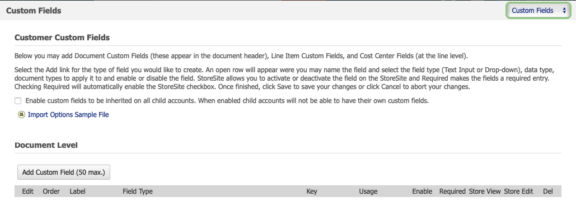
Editor Example with Dropdown
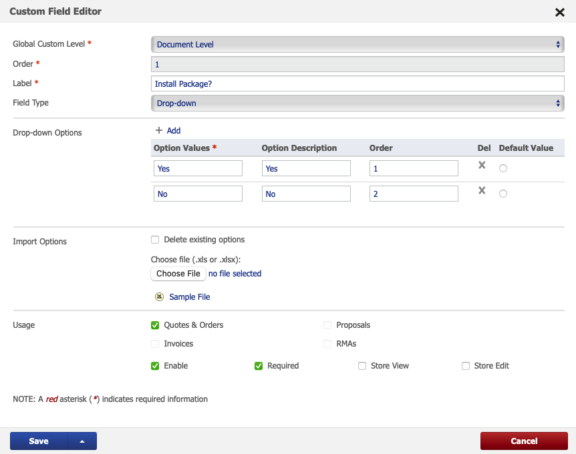
Store Custom Fields
There are a few pages on the store where custom fields can be used. To access these a user needs store site edit access and must navigate to the Pages sub-tab inside of store edit. Store custom fields are stored with the contact data and available through StoreSite reports under the Forms sub-tab.
- Contact Us (5 max) – custom fields are added to the bottom of the standard form fields and work like all other custom fields.
- Registration (5 max) – custom fields are added to the bottom of the standard form fields and work like all other custom fields.
- Checkout (5 max) – custom fields are added to the bottom of the checkout accept page and work like all other custom fields.
Field Dependencies
Custom field dependency rules. Management to allow administrators to create dependency custom field settings and mappings. Feature allows the use of a predefined combination of a reseller’s created global custom fields at the document and line level. For the purpose of generating dependent rules, all rules must be made before you can create a parent child like dependency. Dependencies work with dropdown and text fields, for a single document type only at this time. Therefore no multiple document types, no checkboxes, dates, or currency selections. These rules are predefined triggers to have one field(s) cause another field to be available.
-
Example, if field B is required, it is only required after field A is populated. If the user selects that the order is a configuration (field A), then make certain configuration fields required (field B, C, etc.).
If the parent is a dropdown selection, then users may assign response values from the parent to the child. Use the dependent mapping, dependent options and value to set predetermined responses based on the initial parent selection. Keep in mind that other options from the child dropdown can still be selected and you can make selecting a child option required. The dependency will let you make a child required or select a value, but will not hide the child or disable it any way. The child is still available for selection without the parent selection being made first.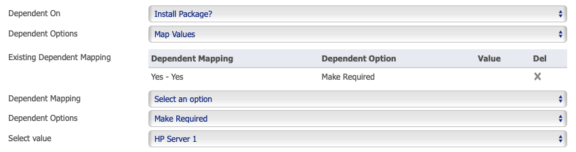
Example: Parent option A has a value of “Small”, the predefined child value could be “1 cubic ft.”.
