Content Solutions DocumentationPublished Date: 2017-11-06 Downloaded: January 5, 2026, 2:54 am |
|
Content Solutions Documentation |
Microsoft eCommerce Quick Start Guide
2017-11-06
Overview
The Microsoft e-Commerce Service is offered to you through 1WorldSync Content Solutions’ partnership programs with Microsoft. Currently, the e-Commerce logo service supports multiple programs and includes the following:
- Microsoft 365 / Office – Indicates a product is Office 365 & 2019 compatible, and an official license is available for purchase.
- Windows Server – Indicates a product is Windows Server compatible, and an official license is available for purchase.
- Windows Server CAL licenses – Promotes the purchase of Client Access Licenses with the Server OS.
- XBOX Recommends – Promotes XBOX-compatible accessories for consoles
Program Benefits
- Increase your sales for M365, Server and XBOX Accessories
- Educate your consumers on the value
- Low Maintenance Implementation – One-time integration allows you to receive upgrades, additional features, and increased product coverage without additional code changes on your website
- Multiple logo sizes for flexibility
- Multi-lingual and Localization Support
- Performance Tracking
Getting Started
Program Requirements
You will need the following in order to begin using the e-Commerce Service:
- A registered portal account or Customer ID enabled for ContentCast™
- Your program preferences (as described later in this guide)
- Your hover content preferences
- Access and permission to make changes to your website product pages
Step 1: Account Registration
Register for the ContentCast™ portal at https://portal.cs.1worldsync.com/
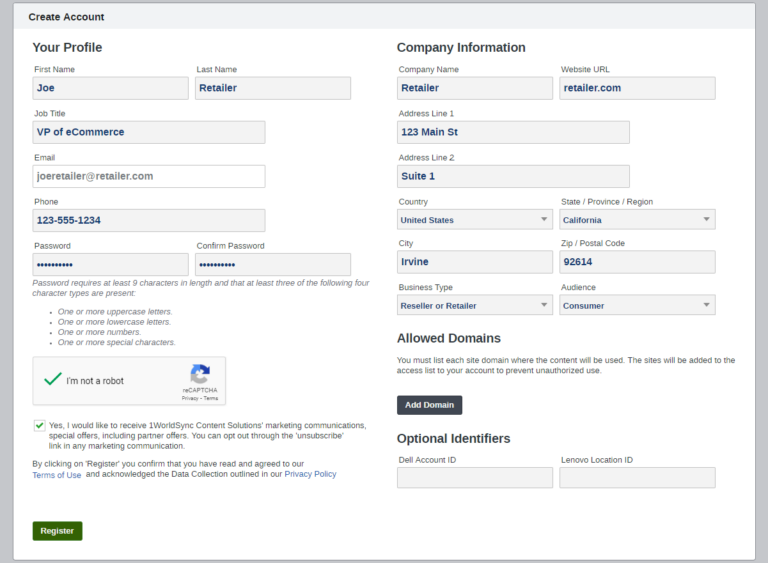
After registering for the ContentCast portal, you will receive an email to confirm your email account and complete registration. You will then be able to complete your Account and Company Profile.
Step 2: Configure Product Page
In order to implement the ContentCast Product Page script on your website, you will need to configure your product page:
- From the Client Portal, click My Services and choose Configure Product Page
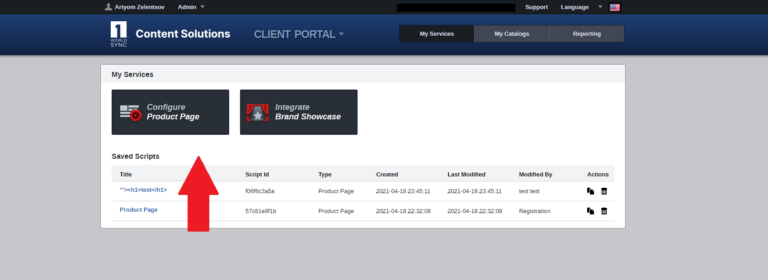
- Name your Product Page script to denote where it is used, such as “Acme.com – Product Page”
- From the Product Page Settings, you will see a number of available product page components.
- Enable Inline Content, Logo Services and Feature Icons.
- Click Logo Services to enable the logos you want on your site
- Click Get Code to get the script.
Example:
<div id="ccs-logos"></div>
<div id="ccs-inline-content"></div>
<script type='text/javascript'>
var ccs_cc_args = ccs_cc_args || [];
// Acme.com - Product Page
ccs_cc_args.push(['mf', 'MANUFACTURER_NAME']);
ccs_cc_args.push(['pn', 'MANUFACTURER_PART_NUMBER']);
ccs_cc_args.push(['upcean', 'GTIN OR UPC/EAN CODE']);
ccs_cc_args.push(['lang', 'LANGUAGE']);
ccs_cc_args.push(['market', 'MARKET']);
(function () {
var o = ccs_cc_args; o.push(['_SKey', 'CUSTID']); o.push(['_ZoneId', 'abcd1234']);
var sc = document.createElement('script'); sc.type = 'text/javascript'; sc.async = true;
sc.src = ('https:' == document.location.protocol ? 'https://' : 'http://') + 'cdn.cs.1worldsync.com/jsc/h1ws.js'; var n = document.getElementsByTagName('script')[0]; n.parentNode.insertBefore(sc, n); })(); </script>
Note:
- The script example above is for demo purposes and will not work. Make sure to use the code from the Get Code page.
- Replace all variable values in CAPS with actual values.
- We recommend placing the
<script>tag near the bottom of your product page as a best practice. You will need to keep the<div>tags in the location where you want the content appear.
Step 3: Catalog Upload and Requirements
To ensure displaying accurate and available products within the logo hover, we will need a product catalog uploaded daily to an FTP location. If you do not have an FTP location, your support contact can provide one upon request. Click My Catalogs to upload a new catalog.

The preferred file format for the catalog is Tab Delimited text file.
Required Columns in Catalog:
- Manufacturer name – used in descriptions and mapping
- Manufacturer part number – used in descriptions and mapping
- Internal customer’s part number – used in descriptions
- Product description – used for displaying description on results
Optional Columns in Catalog:
- Product Page URL – URL will be used in the product description of the products in the logo hover.
- Price – Used to display price in hover.
- Add-to-Cart URL – Used to add the product to cart
Product Page URLs and Add-to-Cart URLs can be set up in your account settings if a standardized or consistent URL structure is supported by your e-commerce site.
Step 4: Add-to-Cart Configuration
The e-Commerce logo service can integrate with your shopping cart to support adding products from within the hover to your shopping cart using two methods:
- Calling an Add to Cart URL
- This redirects the user from the hover to your Add to Cart URL on your site.
As an example:http://test.com/addtocart.php?prod_id=C123456&qty=1
- This redirects the user from the hover to your Add to Cart URL on your site.
- Calling an existing JavaScript function within your site’s JavaScript library
- This is ideal if you do not have a page dedicated to the Add to Cart function and if your site uses AJAX or only supports adding to the cart by calling an existing JavaScript function.
Example:<a href="javascript://" onclick="Cart.addToCart('C123456',1));return false;">Add to Cart</a> - This requires a custom configuration of the hover to call your pre-existing JavaScript function name and required parameters and will require that the hover be served as a local
<div>container instead of an iFrame to avoid Cross Site Scripting limitations. In order to use the local<div>templates, please contact our Customer Support team or request this functionality via your assigned 1WS Technical contact.
- This is ideal if you do not have a page dedicated to the Add to Cart function and if your site uses AJAX or only supports adding to the cart by calling an existing JavaScript function.
To configure your Add to Cart Settings, click on Admin -> Advanced Settings
