Content Solutions DocumentationPublished Date: 2020-07-06 Downloaded: October 31, 2025, 7:49 pm |
|
Content Solutions Documentation |
Partner Reporting
2020-07-06
Introduction
Welcome to the hub of all things data for several ContentCast programs. Through these dashboards, you can access metrics on user behavior for key programs including Inline Content, Logo Programs and Product Finders. This guide is intended to concisely provide the layout and basics of using our reporting tool. Don’t hesitate to reach out if you have questions that are unaddressed or suspect that there may be an error.
Reporting Overview:
- Load Times : Basic reports, with no additional filters applied, generally load within 5 seconds. More complex reports, or those with filters added, generally load within 10 seconds.
- New Data: The data on the dashboard is updated weekly. The process starts on every Sunday around 7:30 PM PST (10:30 PM EST, 3:30 AM CET), and finishes on Monday afternoon PST. No downtime during the process.
- Filters: On every page, filters are located on the top right menu and can be opened by clicking the filter icon. Choose the desired filters and then click “Apply”. See Filters section for more info.
- Exporting Reports to PDF, CSV or Excel. You can export individual report sections or the entire dashboard. See Exporting Data section.
Overview
Overview: Provides an executive overview of the Partner’s Inline Content performance including key syndication stats and performance over a period of time.
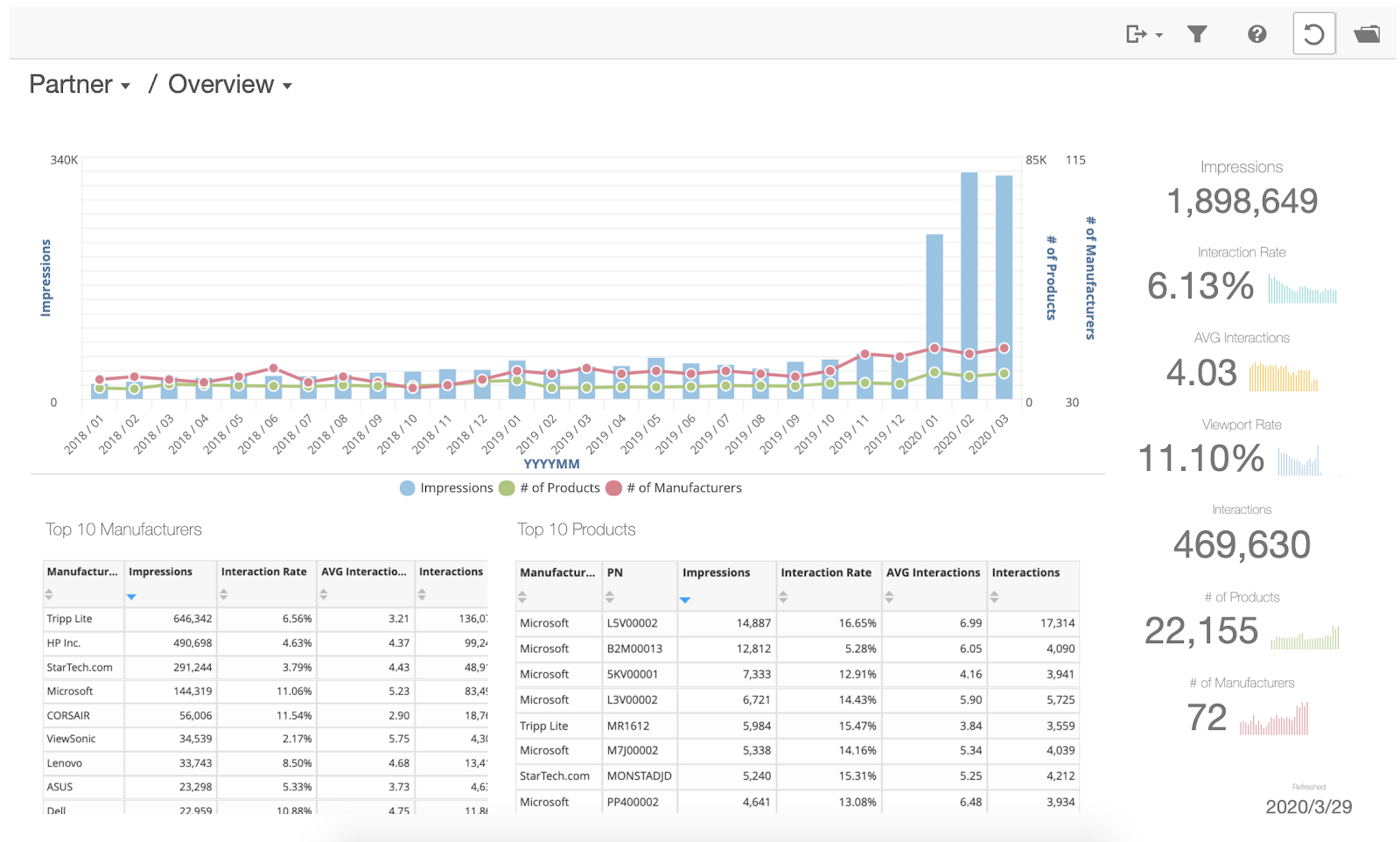
Report(s):
Overview: High-level analysis and trend of inline content impressions, number of products and number of manufacturers aggregated M/M over a period of time. Hover over the chart to see the respective metrics for each month.
Click on the individual skyscrapers to view the W/W breakdown of that particular month. Click ‘Original’ link to return back to the default view.
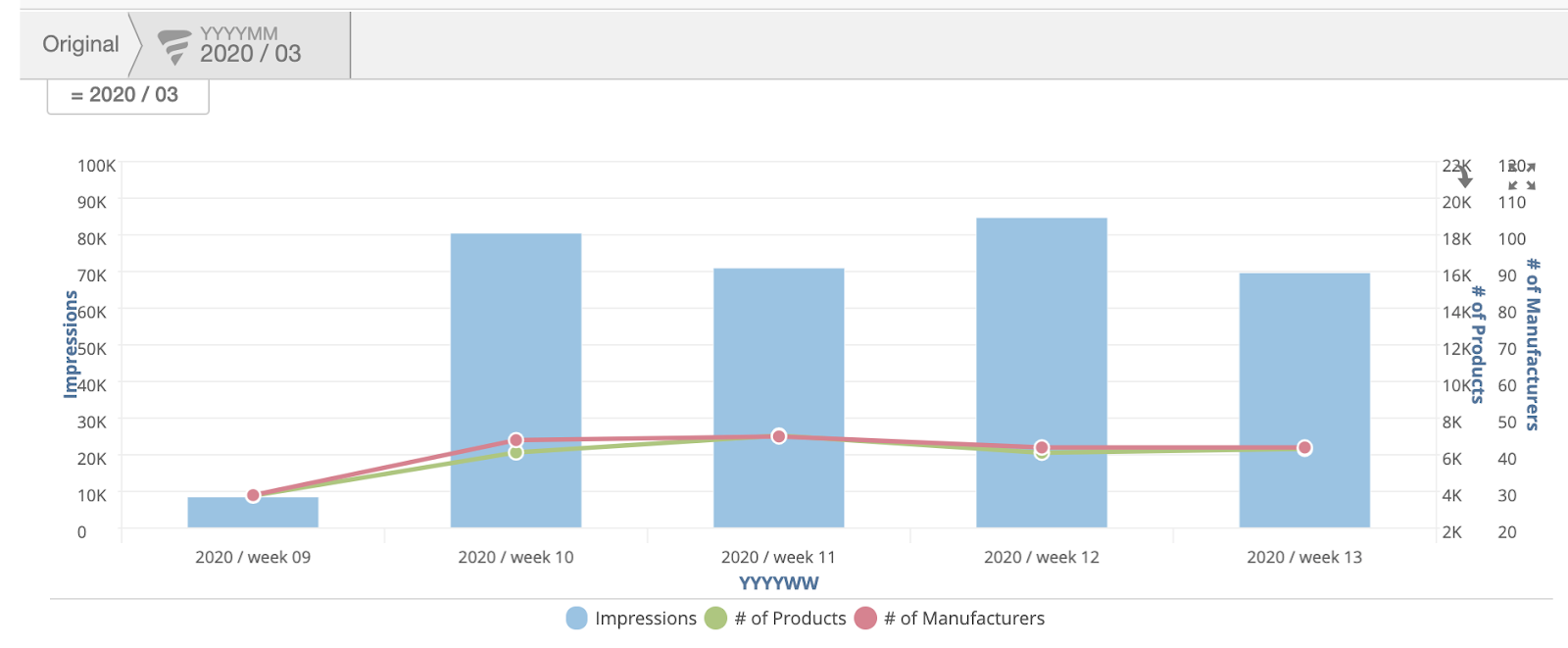
Key Syndication Stats: Displays important syndication stats such as impressions, interactions, interaction rates, total number of products being syndicated and total number of manufacturers.
Top 10 Manufacturers: Identified top manufacturers with the largest sum of inline content impressions aggregated across skus. This table is also capable of being sorted on interactions and interaction rate.
Top 10 Products: Identifies top products with the largest sum of inline content impressions aggregated across manufacturers. This table is also capable of being sorted on interactions and interaction rate.
Inline Traffic by Manufacturer
Overview: Lists all manufacturers and manufacturer-level aggregate of data on levels and trends in user behavior throughout the inline content experience.
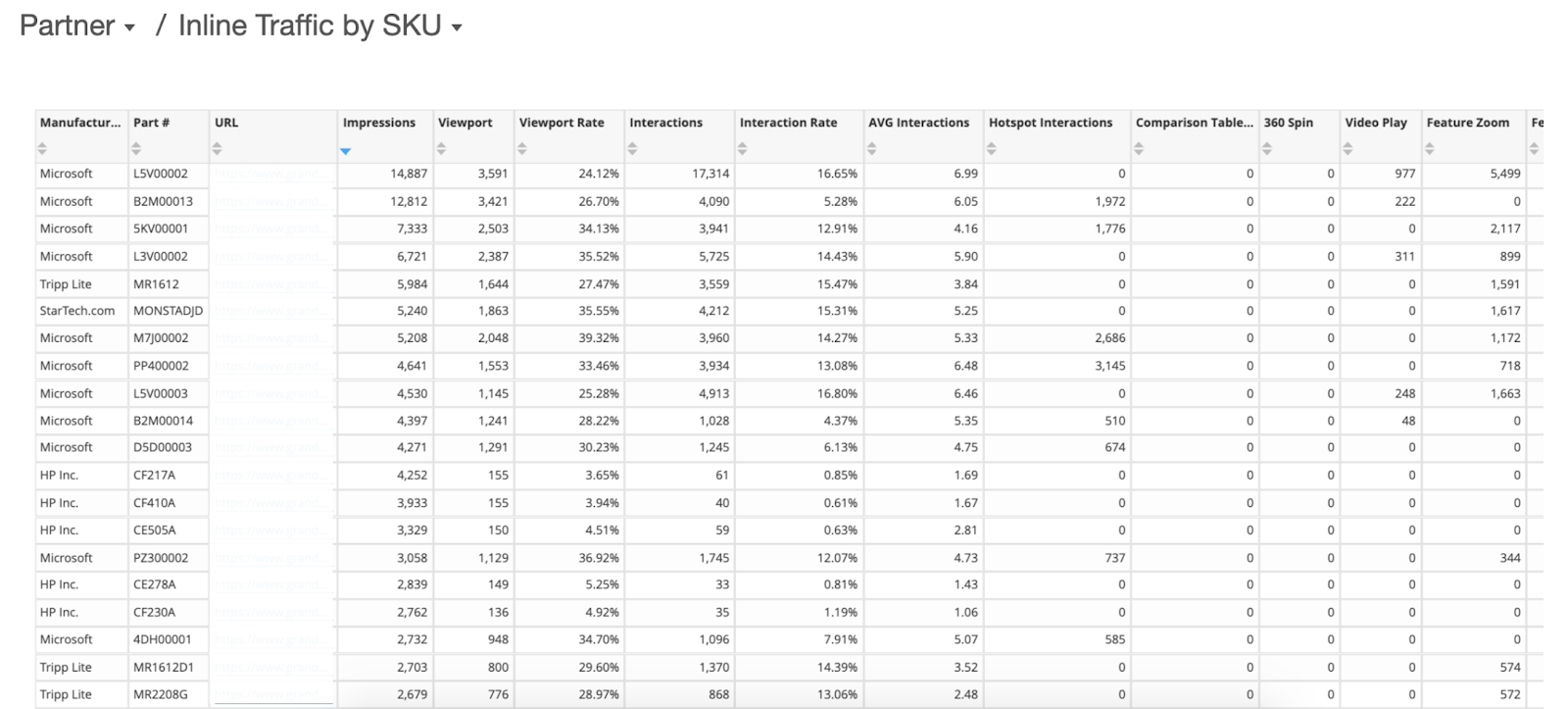
Report(s):
Manufacturer Impression/Interaction Trend: Provides a trend of impressions and interactions aggregated across all manufacturers
Manufacturer Detail: Detailed manufacturer stats including impressions, interactions, video plays, hotspots, video and hotspot interaction rates and MoM impression metrics aggregated at the manufacturer level.
Filters may be used to filter on year, month, country, partner and product #. Users can select one or more manufacturers from the filters to compare trends in key metrics as well as view traffic data for the aggregate of selected manufactures.
Inline Traffic by SKU
Overview: Lists all products and general trends in the interactions of syndicating products sorted by impression count. Detailed product data across manufacturers including impressions, interactions, product page URL’s, video plays and interaction rates are available.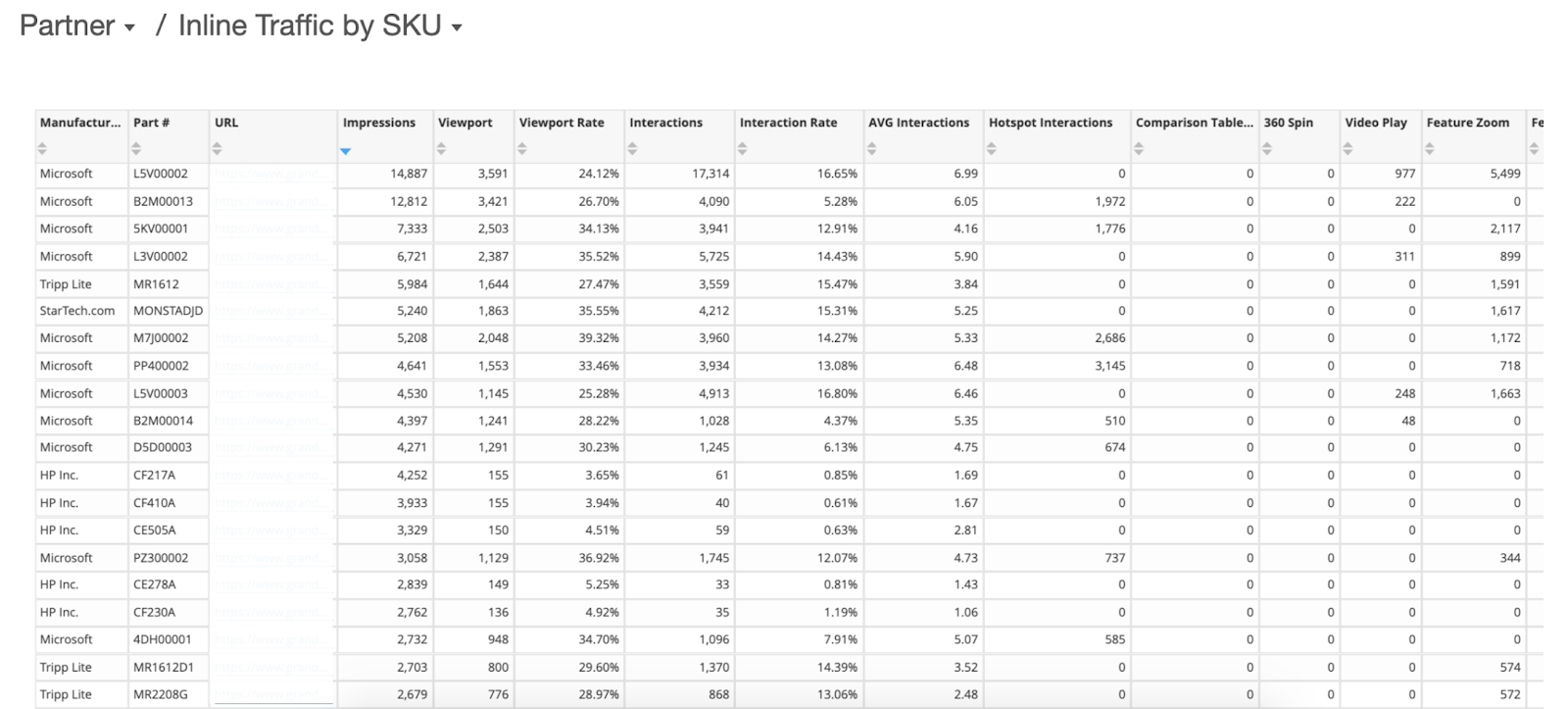
Logo Overview
Overview: Provides an executive overview of the Partner’s Logo program performance including key stats and performance over a period of time.
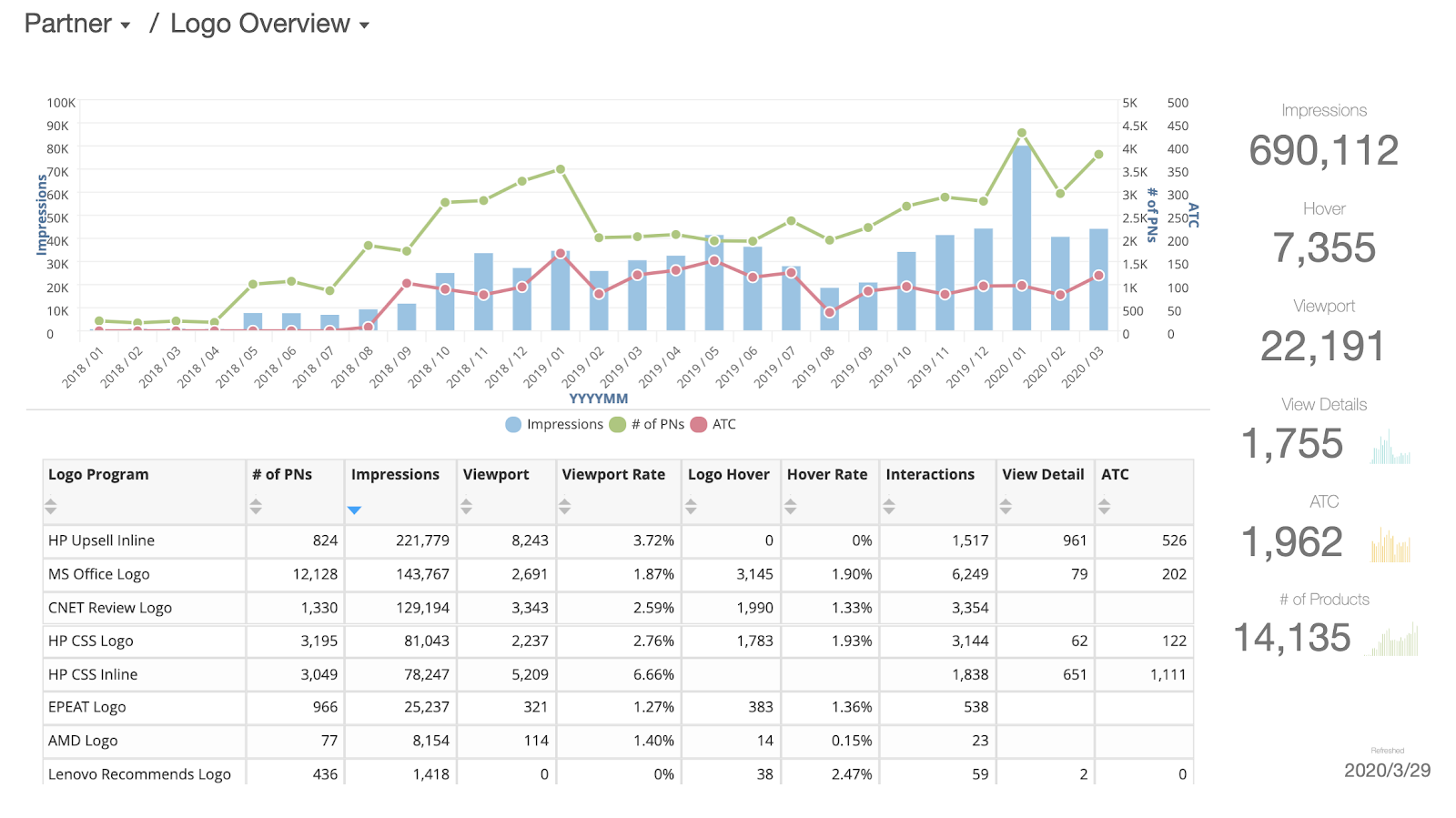
Finder Overview
Overview: Provides an executive overview of the Partner’s Finder program performance including key stats and performance over a period of time.
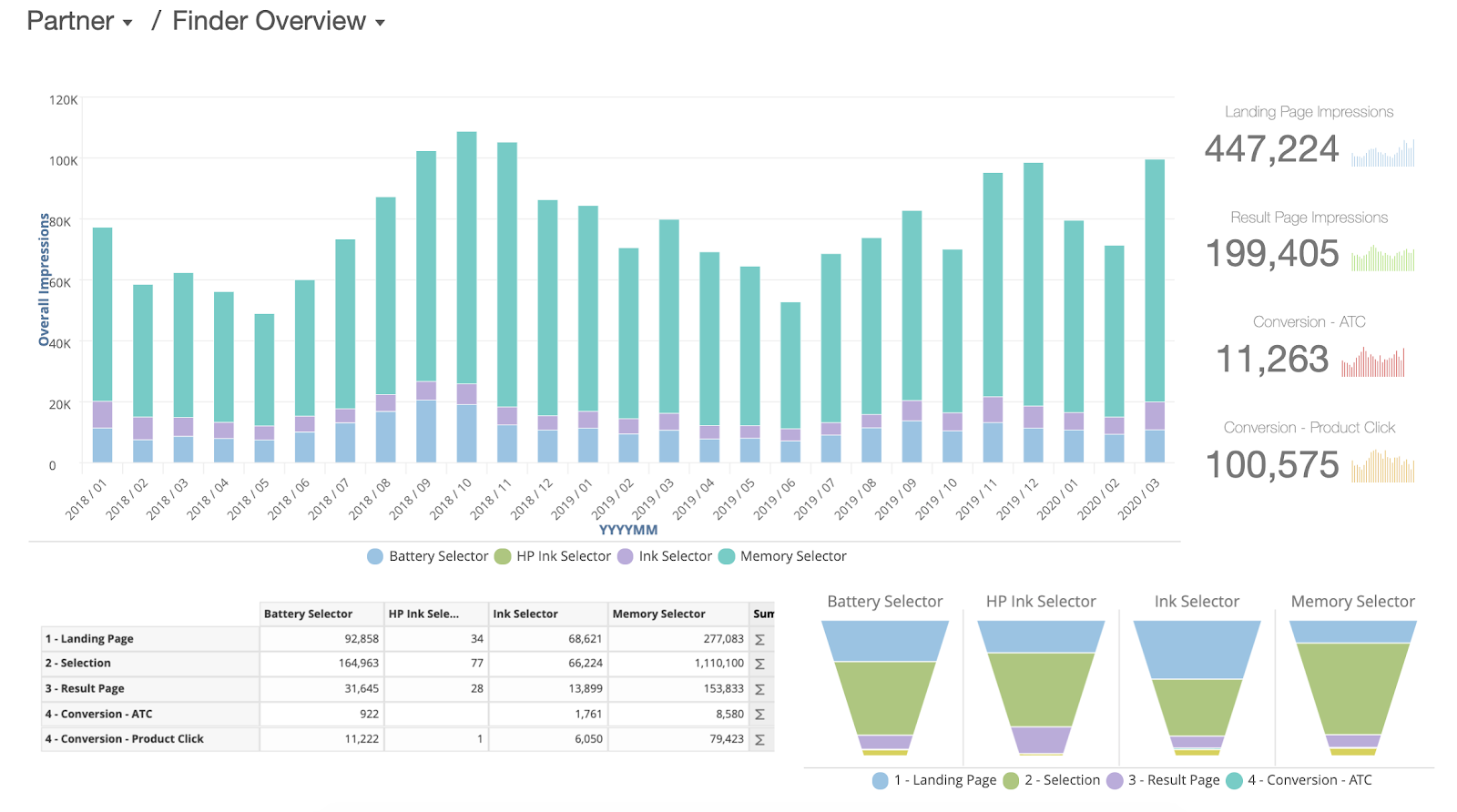
Finder Conversion
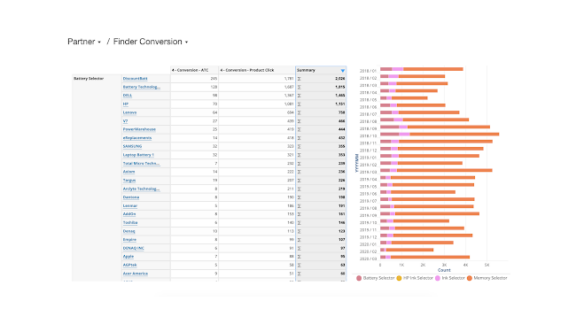
Dashboard Navigation
You can navigate to the different dashboard views by clicking on the Report Title to access the available reports and then clicking on the desired report.
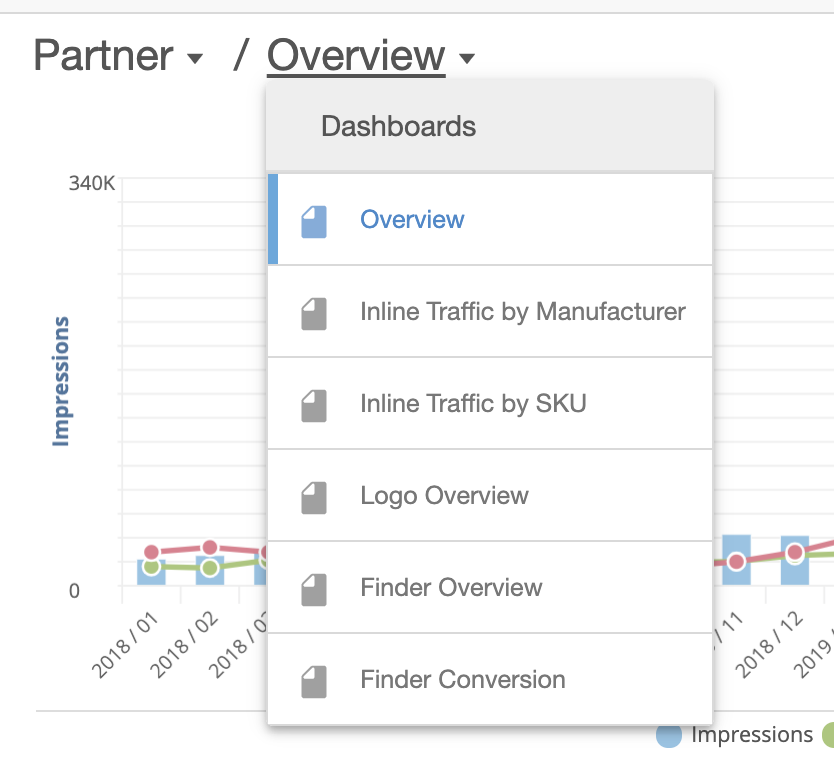
Report Filters
Filters may be used to filter on year, month, manufacturer, country and language.

Common filters include the following:
- Year: FY 2019, 2020 etc.
- Month: January, February, March etc.
- Program: Inline & EP (Explore Product). Data by default is blended for Inline Content and Explore Products but can be broken out using this filter
- Manufacturer: Manufacturer name ex: Microsoft, Dell, Lenovo, etc.
- Country: Country by location of user access. Ex: a US company which also has a French (fr) website would list all traffic through this website as originating in France
- Language: Language as requested by your website
The reset icon from the top right menu may be used to remove any applied filters
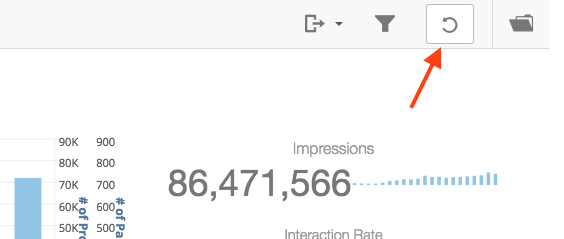
Exporting Data
Data may be exported to PDF or Excel by clicking the ‘Dashlet Actions’ icon next to respective chart/table.
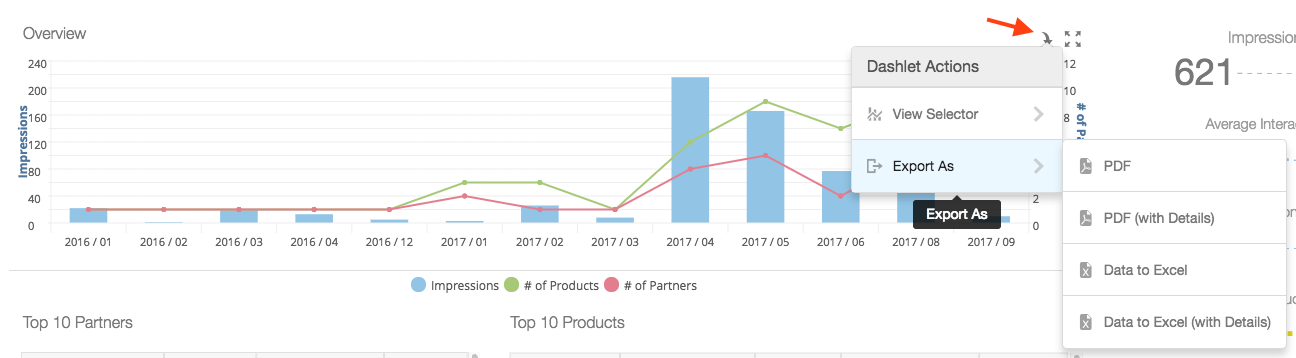
The entire dashboard may be exported as a PDF by clicking the export icon available on the top right menu
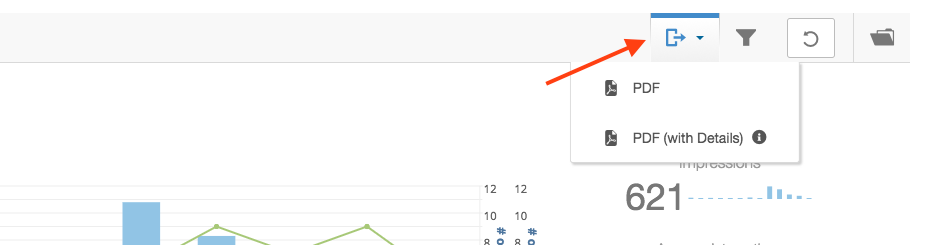
You will be able to export the individual sections to PDF or Excel by hovering over the section and clicking the Export icon
Glossary
- 1W – 1 week . Indicates the metrics contains 1 week worth of data.
- 2W – 2 weeks. Indicates the metrics contains 1 week worth of data.
- ATC – Add to Cart. Number of times the Add to Cart button was clicked within the syndicated content. This is NOT the retailer’s main Add to Cart button for their product pages.
- ATC Rate – Add to Cart Rate. Average Percentage of the Add to Cart button was clicked within the syndicated content. This is NOT the retailer’s main Add to Cart button for their product pages.
- AVG Interactions – an average interaction count per impressions with any interactions. AVG Interactions = sum(interactions) / sum(interacted)
- Click-through – Occurs when an individual’s selection results in a new page being loaded. Ex: an individual in a guided sales experience selects a specific product causing them to leave the guided sales experience and to reach a product page.
- Completed Week – Weeks begin on Sunday and end on Saturday. Data using “weeks ago” will remain unchanged until Sunday morning.
- Conversion – Definition changes per program. For example, a “conversion” in guided selling is counted if there is either a click-through or add to cart event.
- Country (Request) – Country by location of user access. Ex: a US company which also has a French (.fr) website would list all traffic through this website as originating in France.
- Country (Registered) – Country by primary location of the partner. Ex: a US based partner lists all traffic as US regardless of whether the traffic is through their .fr, .ca, or .ru website.
- Distinct – A count of the total unique instances of a metric. Ex: “# of distinct product” counts the total number of unique products (aka the manufacturer’s catalog size).
- Event – Any action that may occur when a user performs the following actions: request for content, zoom-in on an image, click-through, contact us, buy now, navigates content (e.g. clicks between tabs), convert, hovers, download, or interacts with a video (i.e., play, stop, or watches 25%, 50%, 75% or 100%).
- Feature Click – total number of times the feature image was clicked.
- Feature Zoom – total number of times the feature image was zoomed in using the mouseover event.
- Gallery Click – total number of times an image within the Media gallery was clicked.
- Gallery Zoom – total number of times an image within the Media gallery was zoomed in using the mouseover event.
- Hotspot Interactions – sum of hot spot tooltip interactions (e.g. clicked, hovered)
- Hover – The number of times the hover content was shown for a Logo Program.
- Impressions – occurs when content is loaded regardless of whether the user views the content by scrolling or clicking if it’s not immediately viewable
- Interactions – any user interaction with rich content. For example, clicking/hovering an image in the media gallery, clicking video play button etc.
- Interaction rate – Rate of impression with any interactions. Interaction rate = sum(unique sessions that interacted) / sum (inline impressions)
- Locale – Language, country or Market
- MAGO – Month Ago
- Mapped PN – The manufacturer part number that was successfully matched and found within our system. This number is usually a cleaned part number with no special characters.
- Mfr or Manufacturer – The manufacturer name of the product or content requested.
- Partner – The name of the retailer or distributor
- Request – An event that occurs when a user reaches a page and a service request is sent to 1WorldSync regardless of whether content exists.
- Supplied PN – The Part Number that was sent by the retailer in their content request.
- Syndicating – A product/manufacturer/partner is syndicating if an event (e.g., request for content, impression, interaction) has occurred over the specified time period.
- Total Days Syndicating: [Most Recent Date an Event Was Captured] −[First Date an Event Was Captured]
- Video Play – sum of videos being played (either manually by clicking play button or automatically)
- View Details – Number of times a product title or element was clicked within the Logo program hover.
- Viewport – Number of times the content came into view within the user’s browser.
- Viewport Rate – Percentage of times the content came into view within the user’s browser. Viewport Rate = sum(viewport counts) / sum (impressions)
- W/W or WoW – The percentage change in a value from one week to the next. Calculated as ([Current Week]−[Previous Week]) / [Previous Week]). W/W calculations are always based on only two weeks’ worth of data.
- YYYYMM – Denotes the format of the Date. Example: 201805 means May 2018
